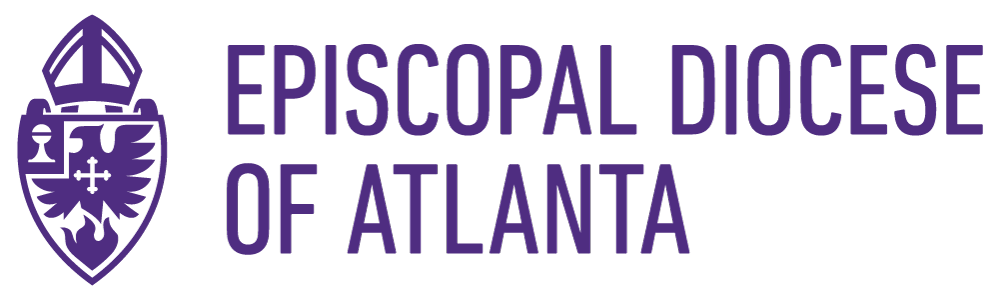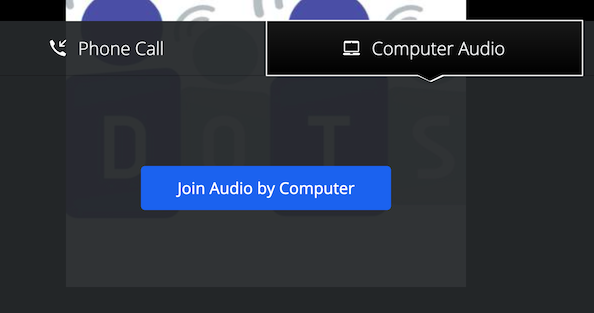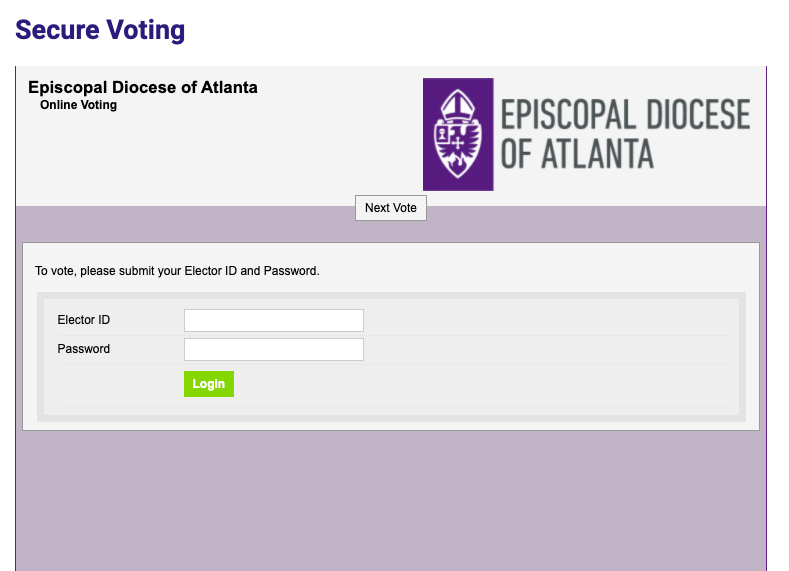2020 Annual Council DOTS Connect
Virtual Platform Information
Please view this page on a desktop or laptop. Do not view on your mobile device.
DOTS Connect
DOTS Connect is the virtual platform we will be using to host Council. It facilitates the virtual experience by consolidating everything we need in one place including Zoom video, electronic voting portal, event information, and more.
Technology Needed to Use DOTS Connect
A laptop, desktop or Android tablet using the latest versions of the following web browsers is required to use DOTS Connect:
Google Chrome (preferred)
Microsoft Edge
Firefox
We recommend NOT using the following due to compatibility issues with DOTS Connect:
– Safari web browser (standard on Apple computers)
– Smartphones
– iPads
Instructions to Access DOTS Connect
Step 1
Delegates and Alternates will both need to join the DOTS Connect platform.
1. Access DOTS Connect using this link: https://dotsconnect.live/eda
2. Add your first AND last name where it says “Your name”, and add the email you used to register where it says “Your email.” There is a character count limit so add as much of your email as it allows.
3. Click “Join via Web”
Step 2
In Zoom click “Join Audio by Computer” in order to hear Zoom audio.
This will NOT activate your microphone. You will only be able to turn on your microphone to speak if and when the Zoom Webinar host selects you.
Further instruction will be provided during Council.
Annual Council Webinar
Zoom Webinars differ from Zoom meetings, in that you will only be able to see and hear the “panelists.” Attendees can only speak when enabled to do so by the webinar host. You can interact with the host by using the “Q&A” feature and “Raise Hand” feature.
Raise Hand Feature
Please use the “Raise Hand” button if you need technical assistance during the Zoom webinar
Speaking to a Resolution
1. If you would like to participate in the debate of resolutions on Saturday morning, submit what you would like to debate through the Q&A feature. This will add you to the queue during the debate. Only those who have used the Q&A feature to submit information about what they want to debate will be recognized and enabled to speak.
2. When it is your turn to speak, the Bishop will call your name, and you will see a pop up on the Zoom window saying “The host would like you to unmute your microphone”
3. Click “Unmute now”
– Make sure the microphone icon in the bottom left corner does not have a slash through it (if it does, click that icon to ensure you are unmuted).
– If you are using a headset, make sure it is also unmuted
Voting
Voting Credentials Email
Online voting will be accessible on DOTS Connect during Council. If you are eligible to vote, soon after you register for Council you will receive an email with information with voting credentials and instructions, so be on the lookout for that email:
– From: Episcopal Diocese of Atlanta <vote@simplyvoting.com>
– Subject: Annual Council Voting Credentials
Since the email is coming from vote@simplyvoting.com, it might end up in your junk or spam folders. If you can’t find that email in your inbox, please message DOTS at jp@dataonthespot.com for assistance.
Accessing Secure Voting
1. On DOTS Connect click ‘SECURE VOTING’ at the top of the page or scroll down the page to the voting section.
2. Enter your unique Elector ID and Password which you should have received via email.
Should you require any assistance with voting, contact Data on the Spot credentials@dataonthespot.com.
Further instruction will be provided during Council.
Questions?
If you have any questions or need assistance contact the Diocesan Annual Council team at communications@episcopalatlanta.org.